MyChart Community Memorial Hospital
welcome to MyChart – Your Easy, Secure Patient Portal
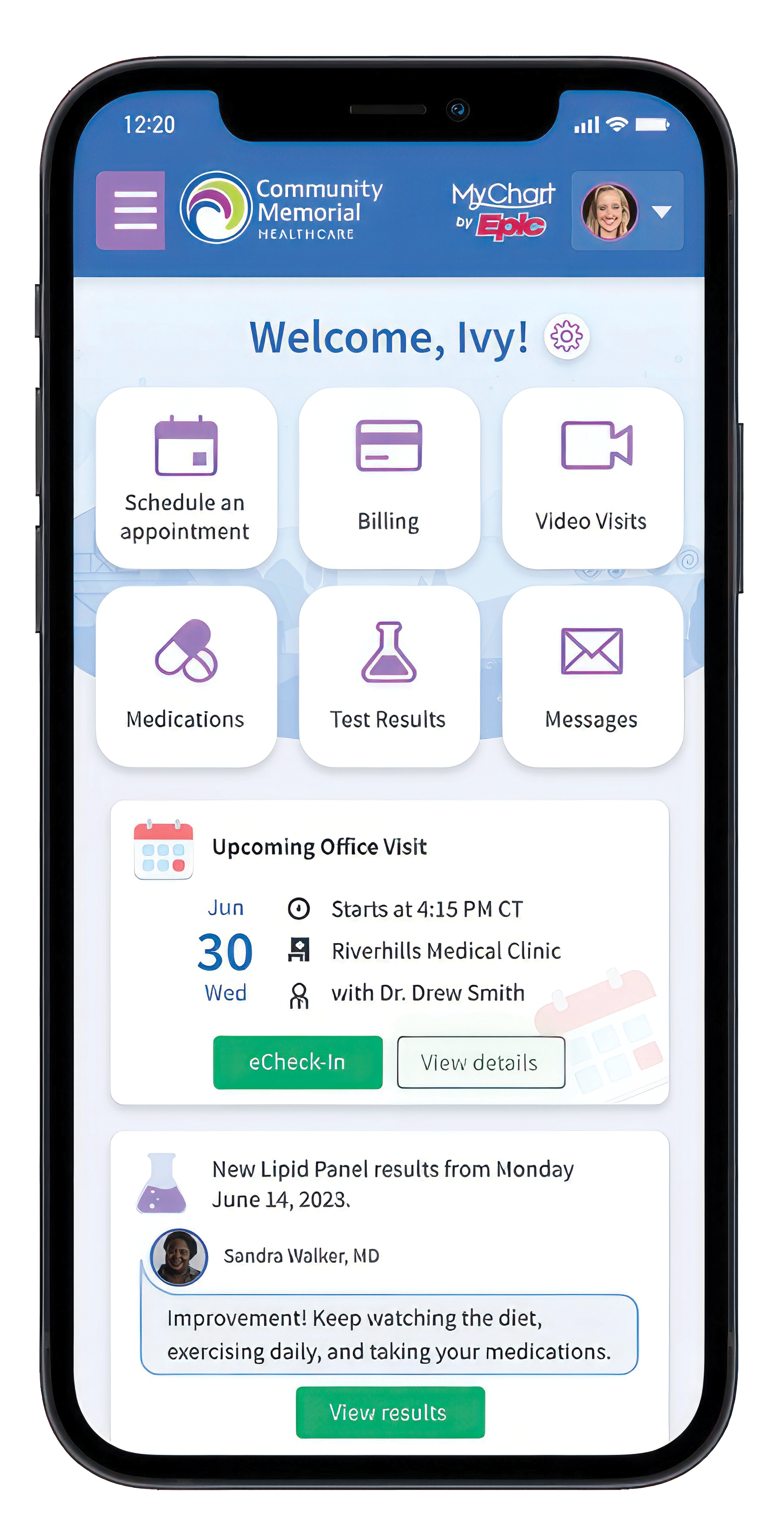 When it comes to healthcare, you can expect more from Community Memorial.
That's why we've launched MyChart – our new, easy to use patient portal.
When it comes to healthcare, you can expect more from Community Memorial.
That's why we've launched MyChart – our new, easy to use patient portal.
MyChart lets you and your healthcare providers see all your health information in one place – across our Hospitals, Health Centers, pharmacy, lab, and long-term care facility. Your information is secure, seamless, and easy to manage on one simple application.
With MyChart you can:
- Send messages to your doctor and their office staff
- Schedule and check-in for appointments and complete pre-visit tasks
- View your medications
- View lab results
- View and pay medical bills ad get price estimates
- Take care of your children and other family members – all from one account!
Get Started with MyChart on Your Mobile Device
-
On your mobile device, open the
Apple App Store (on iOS) or the
Google Play Store (on Android), and search for
MyChart. Look for the red MyChart logo to make sure you have the correct app.
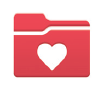
- Tap Install.
- After you've installed the app, tap Open or find the MyChart icon (see right) on your device and tap to open it.
- Select Community Memorial Healthcare from the list of organizations. If you don't see it right away, you can search by name, state, or zip code.
- Follow the instructions in our Patient Quick Start Guide to enroll!
Get Started with MyChart on Desktop or Laptop
1. Click Access MyChart.
2. Once there, click Access MyChart under Sign Up/Sign In to MyChart.
3. If you already have a MyChart account, enter your username and password to sign in.
4. If you are setting up a new account, click Sign Up Now, then enter your email address. You will be given a verification code via email, and then asked to set up a password. After creating your password, log in and select Community Memorial Healthcare as your organization.
Learn More About MyChart
Ready to get started? Access our MyChart Patient Quick Start Guide for detailed instructions on how to download and enroll. Guides are available in English and Spanish.
Recover a Lost Username/Password or Get Support
If you're having trouble logging in, click the Forgot MyChart Username? or Forgot Password? link below the login fields for assistance. If you forgot your username, you will need to enter your identifying information. If you forgot your password, you will need to enter your username, and a verification code will be sent to your email to reset your password.
If you’re still having trouble, or need any other assistance, contact the MyChart Patient Support Line at 1-833-395-2035 for help.
Manage Your Child's Healthcare
MyChart allows you to safely and securely add your child's MyChart account to your own. Once access is granted, you can view their information in the MyChart app. Appointment times and locations, current medication lists, lab results, and billing information are all accessible.
MyChart calls this Proxy Access.
How to Add Your Child to Your MyChart
- Parents or legal guardians are given access to their child's MyChart account at their Community Memorial Health Center at the time of their appointment.
- At the Health Center, before or after your child's appointment, the parent/legal guardian needs to ask the front office staff to grant them access to their child's MyChart.
- The parent/legal guardian must be listed on the child's MyChart under Demographics & Relationships in order to provide access.
Please be aware that the access changes depending on the age of your child.
For children under 12
- Proxy access is initiated from the parent’s chart by the front office staff.
- The front office staff navigates to the MyChart activity, selects Proxy Access, and adds the child by searching for their name.
- Parents are granted full access to the child’s MyChart.
- The child does not have their own MyChart login — all access is through the parent’s account.
For children 12 — 17
- Proxy access is initiated from the child’s chart by the front office staff.
- The child must have a unique phone number or email address listed in order to activate their own MyChart account.
- The front office sends the activation code to the teen (via text, email, or printed).
- Once the teen activates their MyChart account, the front office can add the parent as a proxy with limited access.
Once the child turns 12, the parent's access will be limited to:
- Immunizations
- Appointments
- Messages
Sensitive information (e.g., mental health, sexual health, reproductive care, substance use) is automatically restricted. Proxy access can be revoked by the teen at any time. Proxy access ends automatically at age 18.
Please note, you must have your own MyChart account to connect to your child’s account. If you don’t have an account yet, go to the front office staff in a Community Memorial Health Center and ask them to create a New Patient Record for you (the parent/guardian). They will need your full name, date of birth, address, phone number, and email to create this account. You can then connect to your child’s account.
If you have any questions or issues connecting your child's MyChart to your own, please call the Community Memorial Health Center where your child is seen.
FollowMyHealth® Patient Portal
FollowMyHealth is a free health management tool that helps you manage your health care from your computer, tablet, or smartphone. You can schedule appointments, view test results, pay your bills, and much more! In addition, you will be able to see your health information from Community Memorial Hospital in Ventura and Ojai.
We’re Here to Help
Having difficulty with your FollowMyHealth account? We can help.
- Call our Help Desk at 888-670-9775 (Mon – Fri, 8:00 am - 8:00 pm EST)
- Email us: support@followmyhealth.com
- Read frequently asked questions about FollowMyHealth
For more information on how we protect your data, or to opt out of the Providence Health Information Exchange or the Community Memorial Healthcare Clinical Data Exchange, CLICK HERE.

